Reset & Reindex Facial Recognition in Synology Photos
Reset & Reindex Facial Recognition in Synology Photos
April 9, 2024
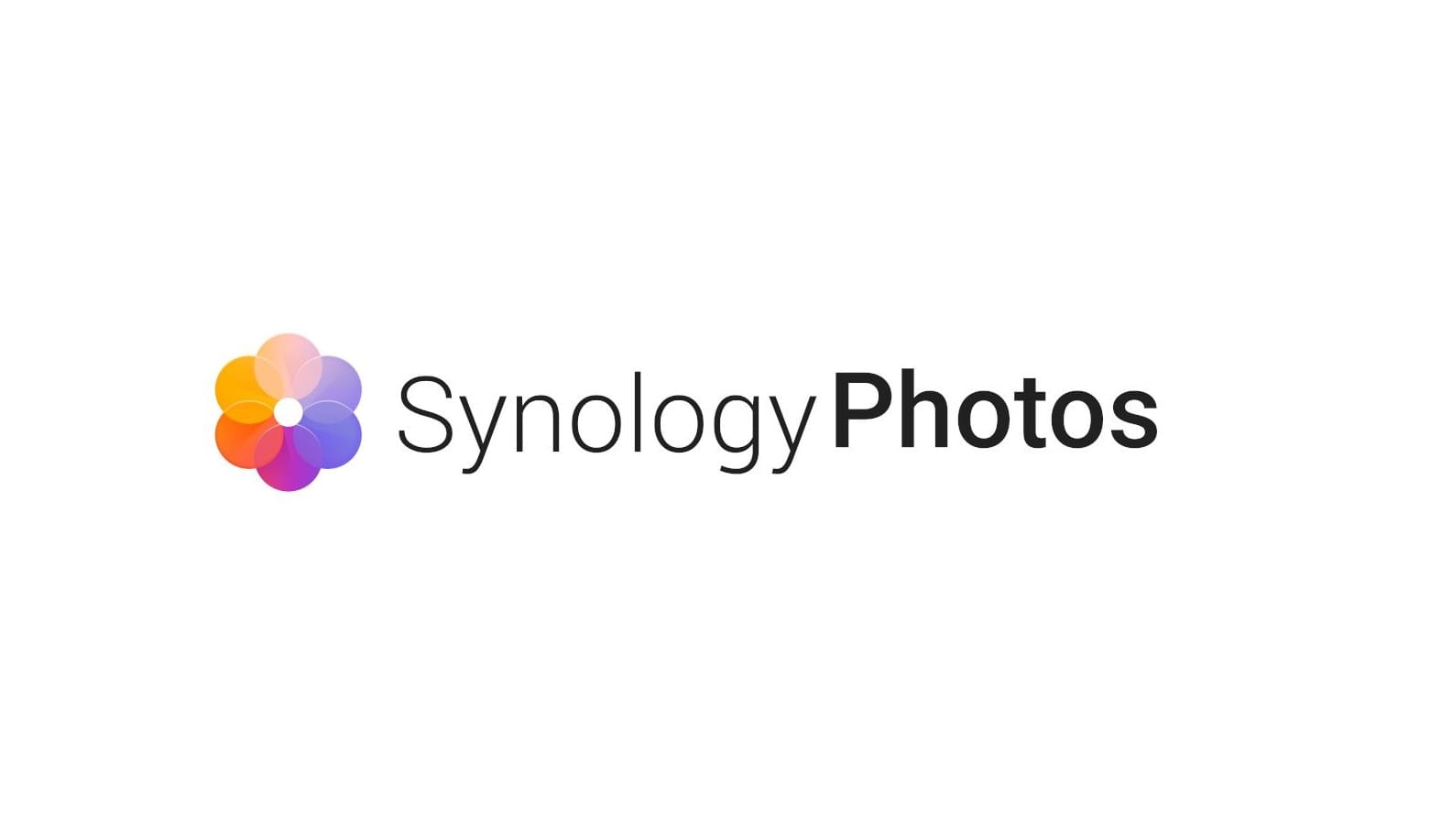
Restarting facial recognition in Synology NAS Photos? Follow this quick guide to reset and reindex your photo library effortlessly.
Quick Steps
- Find Your Photos: Locate them in
/photosor/home/Photos. - Move Photos: Use File Station or a network share to shift them temporarily to a different directory.
- Restart Your NAS (Optional): After moving the files back, a restart of your NAS might help ensure the changes take effect. While this step may not always be necessary, it was part of the successful reset process in our experience.
- Reindex: Move the photos back to their original location. This action prompts Synology Photos to reindex them as if they were new, effectively resetting facial recognition data.
What to Expect
- Upon placing files back in their location and possibly after restarting your NAS, you can navigate to the facial recognition album. Here, you’ll see “photos to be discovered” on the top left of the screen, indicating how many photos are left to be indexed.
- All previously tagged faces will appear untagged, with each one prompting the “who’s this?” question, allowing you to start the tagging process afresh.
- IMPORTANT: Please note that all photos in your custom albums will also be removed.
Pro Tips
- Backup: Always back up your photos to avoid any data loss.
- Patience is Key: The reindexing process can be lengthy, particularly for extensive photo collections.
Follow these steps, and you’ll have a fresh start with facial recognition in Synology NAS Photos. Got more questions or want to share your experience? Comment below.
