Error Establishing a Database Connection in WordPress Fix
Error Establishing a Database Connection in WordPress Fix
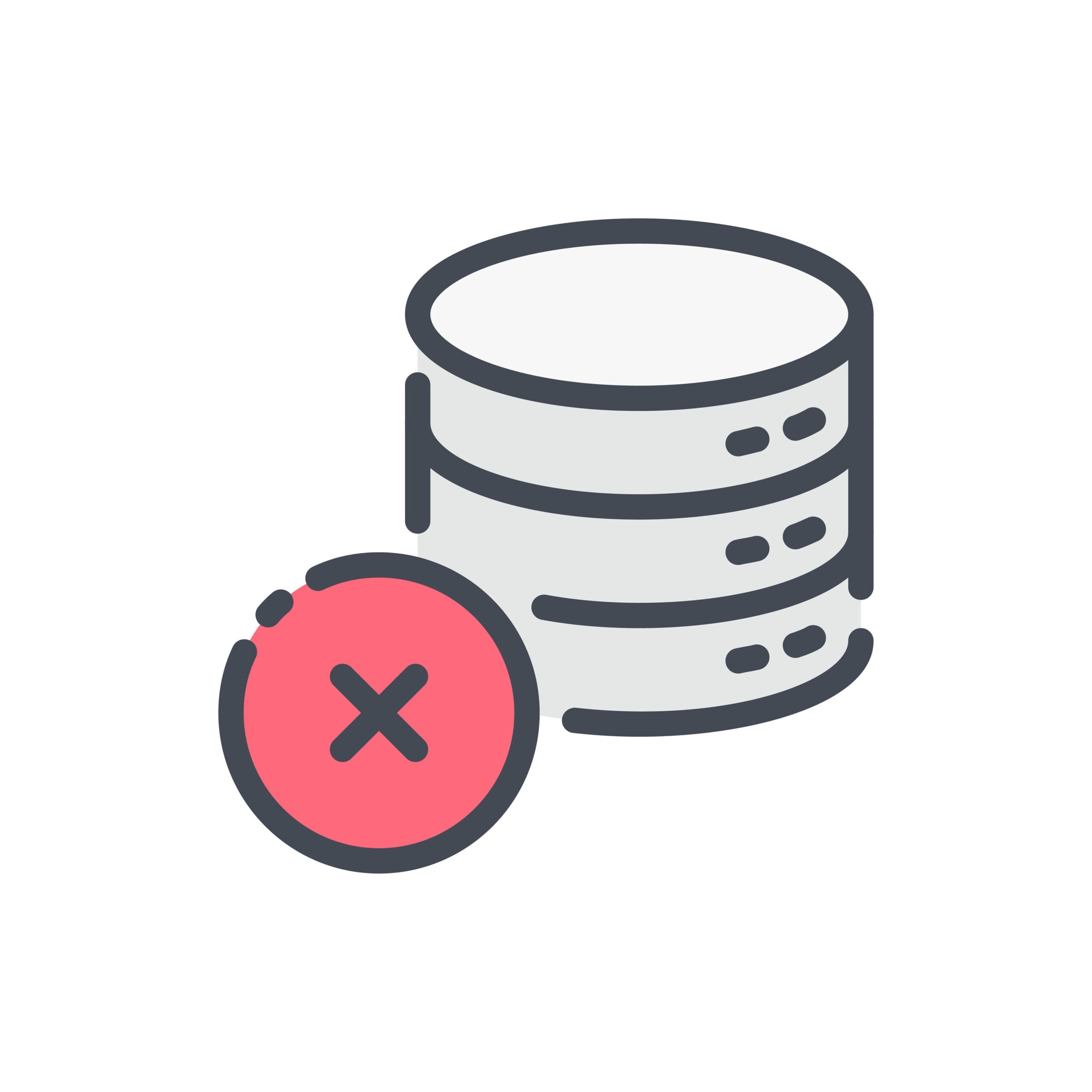
Error Establishing a Database Connection is one of the most common and frightening errors that WordPress users can encounter. It’s a critical error message indicating that your website is unable to communicate with the database. This can be due to various reasons including incorrect database information, corrupt database, or an irresponsive database server.
Understanding this error and resolving it quickly is crucial, as it can significantly affect your website’s usability and search engine ranking. This guide will walk you through the steps to diagnose and resolve the error, ensuring your WordPress site is up and running smoothly again.
Understanding the Error
The “Error Establishing a Database Connection” message appears when WordPress is unable to make a connection to the database where all your website’s files and data are stored. This error is a clear indicator that your website is unable to load the necessary information from the database, leading to a complete halt in your website’s functionality.
Several factors can lead to this error:
- Incorrect Database Credentials: The most common reason is incorrect database details in your WordPress configuration file (wp-config.php). If your database username, password, or host are wrong, WordPress cannot connect to the database.
- Corrupted Database: A database can become corrupt due to a server crash, a hack, or even a problematic plugin or theme update.
- Database Server Issues: If the server hosting your database is down due to high traffic or technical problems, WordPress will fail to establish a connection.
- Resource Limits: Low server resources, especially on shared hosting environments, can also disrupt database connectivity.
Understanding these triggers is the first step towards troubleshooting and fixing the error efficiently.
Preliminary Checks
Before diving into deeper troubleshooting methods, perform these preliminary checks:
Checking the WordPress Database Credentials
The wp-config.php file contains crucial settings for your WordPress site and must have the correct database credentials. Here’s how to check:
- Access your wp-config.php File: Use FTP or File Manager in your hosting control panel to access your wp-config.php file.
- Verify the Credentials: Ensure that the DB_NAME, DB_USER, DB_PASSWORD, and DB_HOST values accurately match the information from your hosting provider.
Ensuring the Database Server is Operational
Contact your hosting provider to ensure the database server is up and running. Occasionally, the issue might be on their end, especially if there are server outages or maintenance.
Common Mistakes to Avoid
- Not updating the wp-config.php file after changing hosting environments.
- Using special characters in the database password without proper handling in the wp-config.php file.
- Overlooking hosting emails that might inform about planned server maintenance or issues affecting database services.
Diagnosing the Issue
To effectively diagnose the “Error Establishing a Database Connection,” follow these systematic steps:
- Check if the Error is Consistent: Visit different pages of your site, including the WordPress admin. If the error appears consistently, it’s likely a connection issue. If only certain pages are affected, it could be a specific query error.
- Test the Database Connection: Create a simple .php file called testconnection.php and upload it to your WordPress root folder with the following code to test if your WordPress installation can connect to your database:
<?php $link = mysqli_connect('DB_HOST', 'DB_USER', 'DB_PASSWORD'); if (!$link) { die('Could not connect: ' . mysqli_error()); } echo 'Connected successfully'; mysqli_close($link); ?>Replace DB_HOST, DB_USER, and DB_PASSWORD with your database credentials. If this script connects successfully, your user credentials are correct. If not, you’ll need to verify them again or contact your host.
- Enable WordPress Debug Mode: Modify your wp-config.php file to include the following line to enable debugging:
define('WP_DEBUG', true);This setting might provide more specific errors related to your database issue.
Several tools and plugins can aid in diagnosing database connection issues:
- WP-DBManager: Allows you to manage your database and potentially spot issues from within the WordPress dashboard.
- Query Monitor: A debugging plugin that can help identify database queries that are causing the connection error.
Detailed Solutions
If you confirmed that your database credentials are incorrect, follow these steps to update them:
Solution 1: Updating Database Credentials in wp-config.php
- Access your wp-config.php file via FTP or File Manager.
- Locate the following lines and replace them with the correct database information provided by your hosting service:
define('DB_NAME', 'your_database_name'); define('DB_USER', 'your_database_username'); define('DB_PASSWORD', 'your_database_password'); define('DB_HOST', 'your_database_host');
Solution 2: Repairing the WordPress Database
If the database is corrupted, WordPress has a built-in feature to repair it:
- Add the following line to your wp-config.php file:
define('WP_ALLOW_REPAIR', true); - Visit yourwebsite.com/wp-admin/maint/repair.php and click on “Repair Database” or “Repair and Optimize Database.”
- Remove the line from your wp-config.php after the repair to prevent unauthorized use.
Solution 3: Checking the Web Host’s Server
Sometimes, the issue might be with your web hosting service. Consider these steps:
- Contact your host’s support to check for server issues.
- Review server logs if accessible to identify any recurring errors.
Solution 4: Troubleshooting Potential Website Hacks
If you suspect a security breach:
- Scan your site using security plugins like Wordfence or Sucuri.
- Restore from a backup if the damage is extensive.
Preventing Future Issues
Maintaining a healthy database is crucial for avoiding connectivity issues. Implement these best practices to ensure robust database management:
- Regular Backups: Schedule daily or weekly backups of your database to safeguard against data loss. Use plugins like UpdraftPlus or BackupBuddy for automated backup solutions.
- Update Regularly: Keep your WordPress, themes, and plugins updated to the latest versions. Updates often include patches for security vulnerabilities and performance improvements that can prevent database issues.
- Optimize Database: Regularly clean and optimize your database by removing old revisions, spam comments, and transient options. Tools like WP-Optimize can automate this process.
- Use Strong Passwords: Ensure that your database password is strong and unique to protect against brute force attacks.
- Monitor Your Hosting Environment: Choose a reliable hosting provider and plan that can handle your site’s traffic and data processing needs without running into resource limits.
Conclusion
In conclusion, the “Error Establishing a Database Connection” in WordPress is a solvable issue when approached methodically. This guide has outlined how to diagnose the error, detailed steps to resolve it, and measures to prevent it from recurring. Whether you’re a beginner or an experienced WordPress user, understanding these aspects helps you maintain a robust online presence. Regular maintenance and proactive security measures are key to ensuring your site remains accessible and secure. Remember, a healthy website starts with a stable and well-managed database.
